Visual Designer vs. Free Type SQL
Let’s first do a quick rundown of some of the key capabilities found in one or both editing options:
| Capability | Visual Designer | Free Type SQL |
| Explore all tables/views available to the connection in Argos | X | |
| Use of the Data Dictionary | X | |
| Use of the Field Security feature in the DataBlock | X | X |
| More customizable DataBlock queries | X | |
| Copy & paste queries into new DataBlocks | X | X |
| Pick variables through the GUI | X | X |
| Pick fields through the GUI | X | |
| Ability to reorder the tables used within the query for performance | X |
As you can see, while both features accomplish the same goal of running SQL for reporting, the Visual Designer offers a few more options for exploring and cataloging data within Argos.
Key Highlights
- One of the more useful capabilities of the Visual Designer is that it can show the full list of tables and views that are available to select from directly within Argos. Note: Clicking “Show Tables” in the Visual Designer will only allow you to see the connections, tables, and views to which Argos has been granted access. You may need to check with your institution’s IT department, or whomever controls what Argos can access at the database level.
- An advantage of the Free Type SQL Editor – and a downside to the Visual Designer – is that there are certain SQL concepts that can only be accomplished using Free Type. Two of the most common are:
- WITH AS subqueries
- SQL that inserts or updates data in your database
- Both options offer certain copy & paste capabilities. If the query was written with the Visual Designer, then you can copy and paste that into another Visual Designer-built DataBlock. However, you can’t copy from the Visual Designer into Free-Type. Copy & paste with Free-Type is great for existing queries written outside of the Visual Designer.
- Building out queries using the GUI in the Visual Designer may not be the preferred method for those who are experienced SQL developers. Such users will have to determine if the features within the Visual Designer are worth the additional time it may take to initially build out a DataBlock.
The Power of the Data Dictionary
Another powerful feature within Argos is the Data Dictionary. This feature must be enabled by your MAPS Administrator and can be used in conjunction with the Visual Designer. (Your administrator can also choose which users have the ability to add items to the dictionary directly through Argos.)
What is it?
With the Data Dictionary, you can define field names institution-wide for each system to which Argos connects. For example: Ellucian Banner, Ellucian Degree Works, Blackboard, Slate, or any other system that Argos can connect to, could all have field names and descriptions stored within a single Data Dictionary.
Why is it useful?
It guarantees that most reports will follow whatever is defined within the Data Dictionary for a given data field. (Example: You create one standard field called “Student_ID” and not have multiple names like “Student_ID,” “IDNumber,” “P_Number,” or “Student_Identification_Number” for the same data point within different DataBlocks). Report Writers would still have the option to rename the column titles in individual reports if the column title needs to differ from the name given in the Data Dictionary.
MAPS also has the ability to export the Data Dictionary as an XML file for internal use, like an institutional data dictionary that lives outside of Argos.
Conclusion & Recommendations
The Visual Designer and Free Type SQL Editor in Argos are both effective ways to create and edit DataBlock queries. They each have their own advantages and disadvantages, and choosing which one to use should be determined by a combination of institutional/departmental policy, comfort level with SQL and Argos, and what’s needed for the DataBlock.
As you evaluate your policies, skill level, and reporting environment, I recommend you keep the following in mind:
- If a large number of your Argos reports are set up using Free Type SQL, it may be counter-intuitive to re-create your DataBlock queries using the Visual Designer.
- If you want to have more options at your disposal when creating your DataBlock queries, the Visual Designer is your best option.
If your institution is just beginning to implement Argos for its reporting, the Visual Designer – along with the Data Dictionary – may be beneficial for supporting data governance and providing clarity to DataBlock Designers.

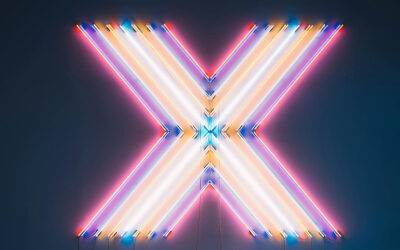


0 Comments
0 Comments