The Evisions Customer Community has always been an invaluable tool for clients. It serves as a resource for peers in higher ed to share knowledge and find answers. On May 7, 2019, a new community portal was launched. Why? Because we listened when our clients told us that the previous system was not working when it came to providing them the best possible resolutions.
So, we created a new Community site with Knowledge Articles and CO-OP resources that were easier to search and in which it was easier to participate in discussion forums.
Because the new Community Portal has a very different look and feel, with different functionality as well, it can be a little daunting to navigate. In this blog, I’ll show you how easy it can be to navigate and utilize this very powerful tool.
First Things First
What exactly is new and improved about the community portal?
- There is an easier and cleaner method for clients to submit objects to the CO-OP
- Clients have the ability to vote on the usefulness of knowledge articles, provide feedback, and/or add to discussions
- Knowledge articles, CO-OP entries, and Forum posts can all be searched from a central search bar. (In addition, these items can all be searched by product type and/or ERP.)
- Maintenance hours used, per product, will be visible to anyone who has permission to create Cases for their institution
- The Support Portal can be accessed using Google Chrome, Mozilla Firefox, and Safari.
Create a Login
Of course, to use the new Evisions Customer Community you must first be able to access it. Here’s how:
- For those users who created tickets in the previous system during its last 18 months, Evisions sent out an email invitation when the new Portal launched to create your log-in info
- If you never created a log-in to the new Portal, you can email us at CommunityRegistration@evisions.com with your name and institution. We’ll send you an invitation to set up your account
- Once you log in, be sure to go to your Profile and verify that everything is correct, including your name and email address
- Under ‘My Settings,’ be sure that your account settings are correct. This includes Time Zone, customizing visibility of profile information, and your email notifications
- Be sure hit SAVE to maintain any changes you make
Navigating the Community
Now that you have your log-in credentials, let’s get started! Log into your Evisions Community account. Once there, you’ll be taken to your Evisions Customer Community home page.
One of the cornerstone features of the Community is the ability to share information with users from different institutions. Here, you can ask questions, search for answers, or provide valuable feedback to others. This is a community made for knowledge exchange amongst peers.
Use the search bar at the top of the Community page to begin looking for answers:
This will search through all discussions, cases, and knowledge articles to bring back suggestions for what you are looking for (your key word or phrase will be highlighted):
You can also sort each area according to your needs:
Submit a New Case
While our Community is packed full of valuable information, it exists as an ever-growing entity. So, let’s say you searched but could not find an answer to your question or solution to your issue. Now is your opportunity to submit a new case.
Go to ‘START A NEW CASE.’
Submitting a case is simple. On the left-hand side, you will see “CONTACT CUSTOMER SUPPORT.” Be sure to provide as much information as possible relating to your issue. By providing detailed information to the support team, such as product version numbers or related specifics, you will get a quicker response. As you are filling in the SUBJECT and DESCRIPTION fields, you’ll notice the “HEY! CHECK IT OUT…” articles listed on the right. These will change as you provide more detail. The related articles are a good first source to review and may provide the answers you’re seeking. However, if they do not, then complete your description, attach any files you may have, and hit SUBMIT.
Existing Cases
Once you have submitted a case, you’ll want to keep track of it. This is where the ‘CASES’ tab comes in.
Under this tab, depending on your list selection (Open Cases, All Cases, My Cases, etc.) you will see all the cases listed. You can also click on any of the tabs to sort your selections (i.e. Date/Time, Case Number, etc.). Looking at this list, you can see several important things: Date/Time the case was opened, case number, subject, and the case status. From here, you can select any case number to see its details and progress.
Searching Evisions CO-OP
As mentioned before, things look a bit different in the new Community Portal. Veterans of the previous Evisions Community may find that the way you used to search for information in the CO-OP has changed slightly. There are several ways to find what you need. Let’s take a look.
First, navigate to the main Evisions Support page. From here, you can select the CO-OP from the tiles listed, use the PRODUCT TOPICS drop down, or use the general search feature at the top.
The search bar will typically offer some well-rounded, though less specific, returns. To more deeply refine your search, it’s best to start with either the PRODUCT TOPICS or select the CO-OP icon. Why don’t we step through an example to see how this is done? Let’s say I’m needing an OLAP cube for budget transactions.
First, I want to select the CO-OP icon from the home page (you can also select PRODUCT TOPICS -> CO-OP). Either one will take you to the CO-OP main page. On this page, you will see two tabs: DISCUSSION and KNOWLEDGE ARTICLES. DISCUSSION is where you will see conversations among your peers about various topics. Since I am looking for a specific object to export, I will need to select the KNOWLEDGE ARTICLES. Here, you will see all the objects available for download. You will also notice that you can select a product CO-OP page to refine your search even further.
So, let’s get back to the example – I am looking for a budget OLAP cube. I know that OLAP cubes are generated in Argos. By going to the ‘CO-OP ARGOS’ page, I can find what I need much quicker. To help refine your search even further, you can select the ERP specific to your institution:
For my example, I need a Banner Budget OLAP cube.
As you can see, by searching through the Argos CO-OP, I was able to quickly find what I needed: Budget Transaction OLAP. From here, I can see the last date it was modified, if it has been tested and validated, and a brief summary of the cube. Now all I must do is select what I need and export the object. That’s it!
Sharing in the CO-OP
You now know how easy it is to search through the CO-OP, but what if you have something you want to share? Part of what makes this community so great is the exchanging of knowledge. By sharing your own objects, you will not only help to build up a greater knowledge base, but you will also be helping your peers in their quest for related answers.
The CO-OP is a great place to find templates, DataBlocks, data dictionaries and other options that both Evisions and other institutions have uploaded. These shared items make for a great starting point in your own development since you won’t have to start from scratch. So how do you submit your own DataBlocks or templates? First, select the ‘SUBMIT TO CO-OP’ tab from the tool bar. This will take you to the welcome page for submission:
Like submitting a case, you’ll want to provide as much information as possible. These key fields will help others when they are searching for items in the CO-OP. The SUBJECT and DESCRIPTION will be returned during the initial search. It’s important to provide a brief but clear description of what you’re uploading to help users during their search.
The AUTHOR and INSTITUTION fields are auto populated from your account information. (These can be changed if you are uploading for someone else.) Two other key fields are PRODUCT and SYSTEM. During a search of the CO-OP, these two fields will help to narrow the search and provide you with a more manageable list. If your upload is tied to a specific FUNCTIONAL AREA, then be sure to include that as well. The more information you provide, the easier it will be for others to search and utilize.
When uploading to the CO-OP, you may want to include a screenshot of the report output or the dashboard. The article body allows you to provide a more detailed description of the DataBlock and/or specific instructions.
The WHAT’S NEW field allows you to come back later to add notes on any updates you may have made to the file you uploaded.
Once you complete the form, it’s time to upload your file. Simply click on ’Upload File’ to complete that task. Once the file has been uploaded, hit SUBMIT and you will be taken to a summary screen that provides you with a Case Number that will help you to keep track of your submission.
Once Evisions receives your submission, we will review it before posting it in the Community. The more you share, the larger the knowledge base – and the more valuable it – becomes.
Final Thoughts
Navigating through the Evisions Customer Community doesn’t have to be time consuming and difficult. By following these steps and suggestions, you’ll be surfing the Community in no time. Remember, you have options on how you want to search. The more refined your search is, the quicker you can obtain what you need. As always, if you have questions about the Evisions Customer Community or any related topics, feel free to reach out to our team! (helpdesk@evisions.com or 714-824-5252.)


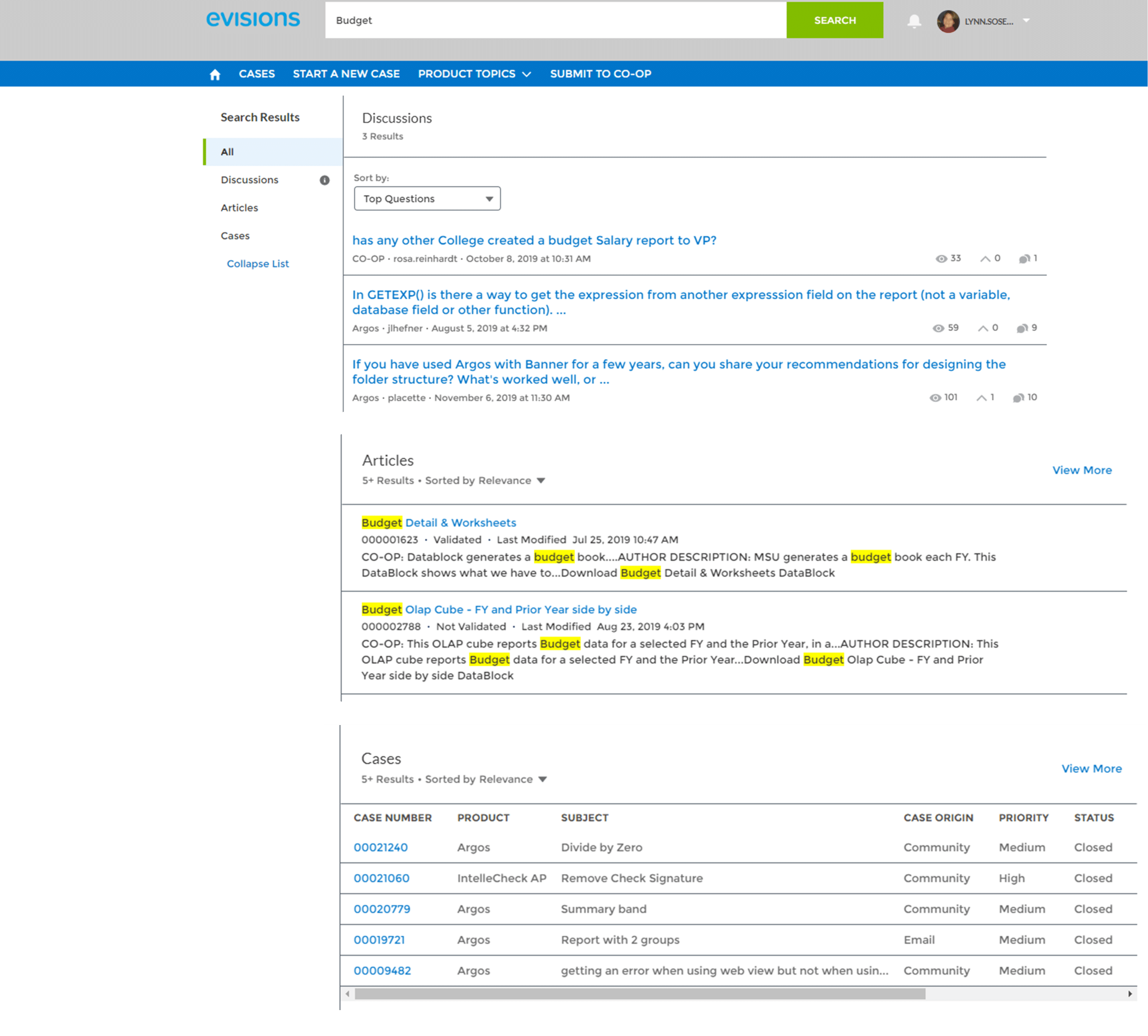
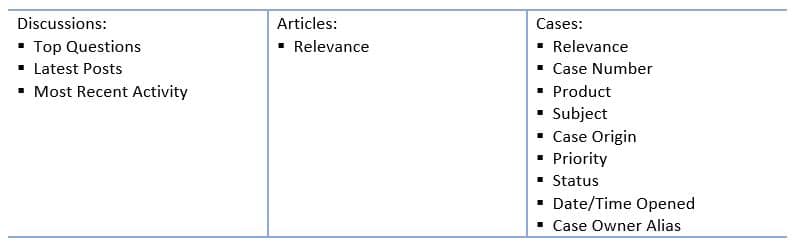
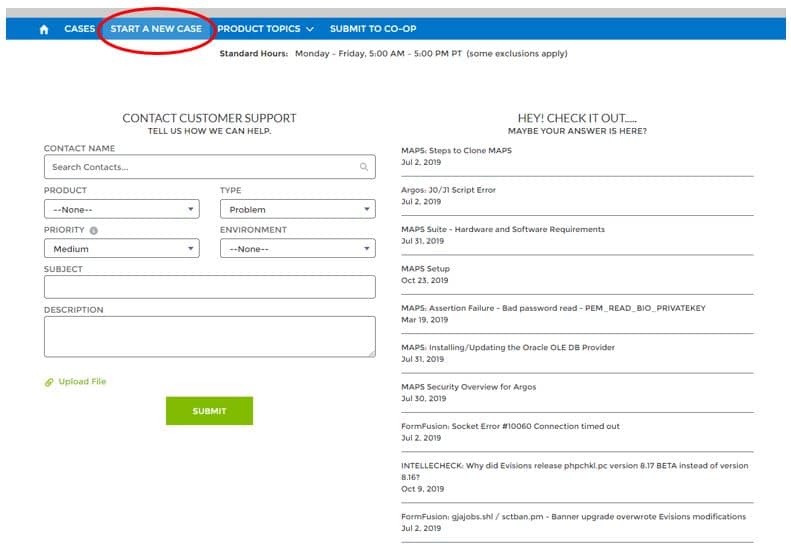
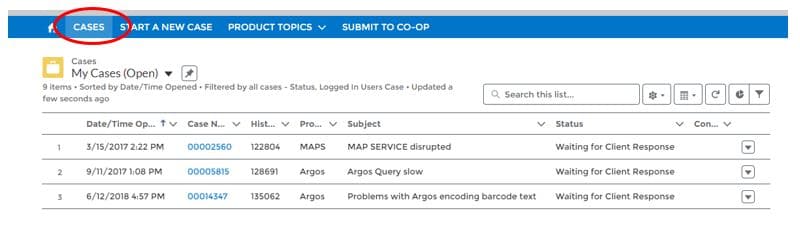
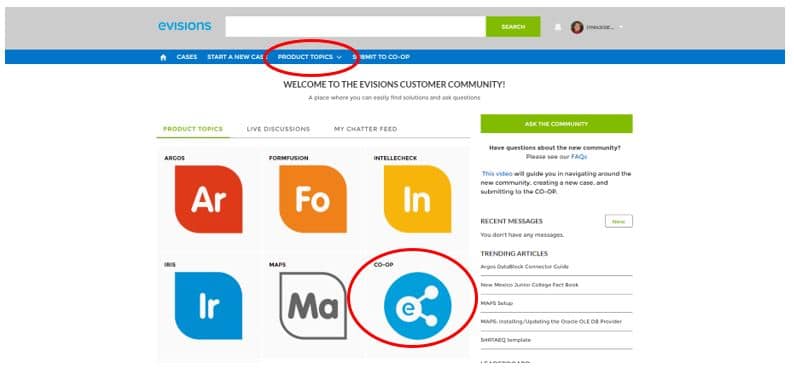

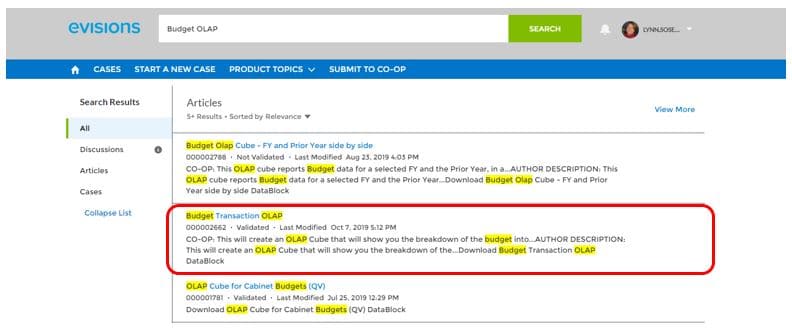
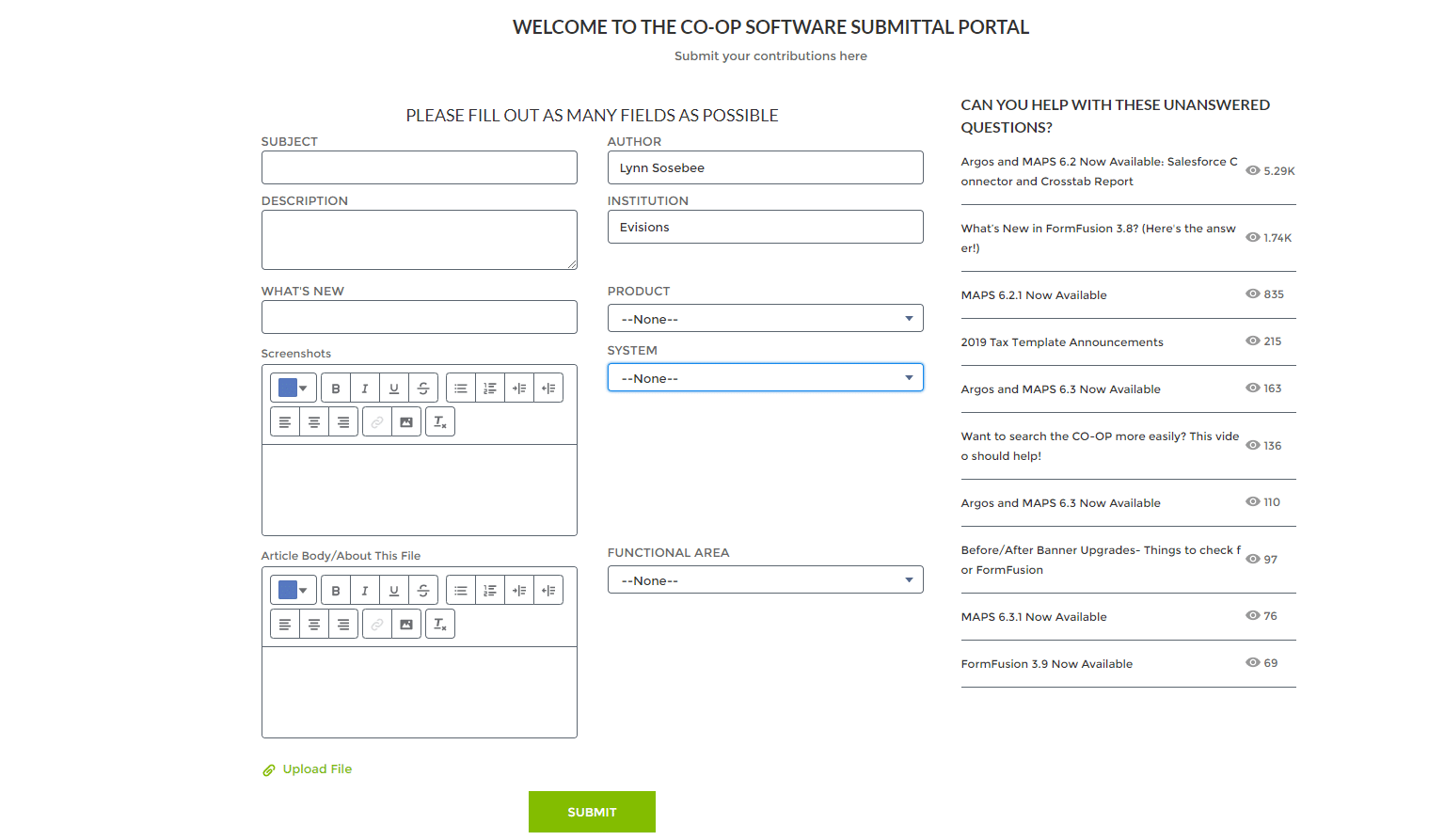

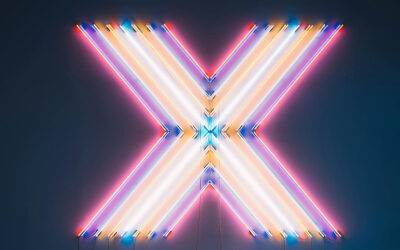


0 Comments
0 Comments