Anyone involved with institutional reporting or sending data to other vendors will tell you that, when it comes to the end results, one report definitely does not fit all. Submitting reports to third parties—be they government agencies, financial institutions, or higher ed clearinghouses—can be particularly tricky. Every third-party organization has different data requirements and formatting standards, all of which must be followed down to the very last detail. This is where extract reports come in.
Extract Reports: Overview
Extract reports are a great option for campus interface files- be it the bookstore, library, learning management, housing, or advancement. All the requirements are different and depend on the vendor. Designed with an eye to those finicky requirements, extract report formats can be both versatile and precise. They allow you to use multiple datasets in one report. (You may need to combine different datasets into one report to be used in Excel.)
Of the three report formats available in Argos, extract reports are the most commonly overlooked. They offer some layout options and structural flexibility that banded reports and CSV reports do not. Extract reports don’t have the rich formatting options of banded reports, but they do allow for much more rigidly defined layouts. And although CSV reports offer an option for generating simple comma-delimited output, extract reports boast some useful bells and whistles. One of the biggest advantages of extract reports is that no matter how complex or precise your output requirements are, you can produce the report you need without having to enlist the help of the IT department.
Know your Audience
The first step to getting the most out of your extract report experience is to gather as much information as you can about the formatting requirements of your recipient. Let’s say Enrollment Services needs an extract of student data that they can import into their ID card system. Make sure you have a super-detailed discussion with the department about the ID card system’s formatting requirements. You might even need to talk to the ID card system vendor to get that information. Fortunately, in the case of third-party organizations, they typically have intensely detailed documentation that lays out their formatting requirements. Get to know that documentation.
The Right Format for the Job
Extract reports come in three different formats. Although most of the time the recipient’s requirements will dictate which format you use, it’s useful to have a good grasp on what each of the formats can do. Here’s a quick breakdown of the three formats:
- Fixed-Width – In this format, the width of each field is fixed at a length that you can define. This format lets you produce reports that meet stringent custom formatting specs from third-party organizations or vendors.
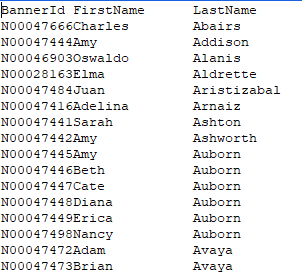
- Delimited – Similar to CSV reports, each field in this format is separated by a delimiter. Unlike CSV reports, however, delimited extract reports have options for adding headers and footers, totals and subtotals, logical arguments and alternate delimiters (in case any of your values include commas). The example below uses a pipe as a delimiter.
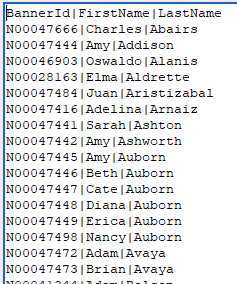
- XML – Of the three formats, XML is probably the most complex. Although it’s not specified as often as fixed-width or delimited files, it is gaining popularity with some clearinghouses, publishers and financial institutions. Read on for more details about the XML format.
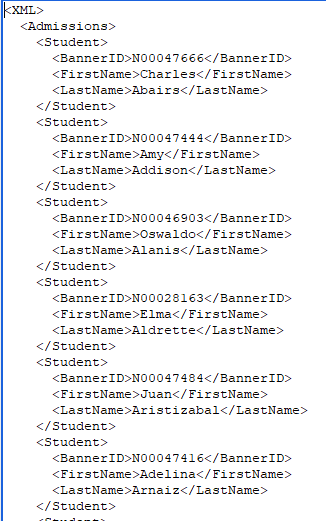
Anatomy of an XML Report
As with fixed-width reports, if a recipient is asking for an XML file, they will provide detailed specs for how to assemble the file. Each data point in an XML report will be presented within in a hierarchy of custom tags (like you’d see in an HTML document). The tags provide not only the value for the data point, but also a description of what the data point is. Below is an example of the beginning of an XML report. An example of a third-party XML layout can be found here, PubMed database.
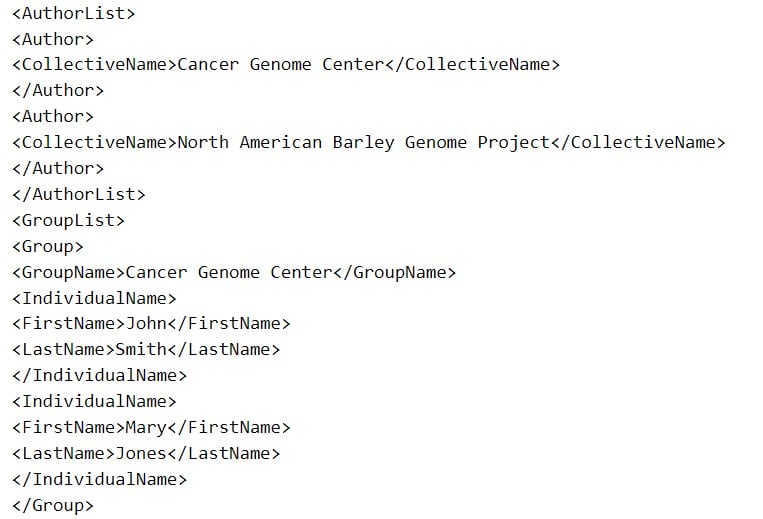
One of the big advantages of XML files is that they’re readable not only for computers but for humans as well. The custom tags use plain English, so it’s easy to tell what you’re looking at. Also, the code for a single record can wrap across multiple lines, so the output isn’t nearly as unwieldy as delimited or fixed-width files.
Did You Know?
In addition to simplifying the generation of third-party reports, extract reports can be coupled with other Argos features to simplify and automate their submission. To submit a report directly to an FTP server from within Argos, you simply need to supply the FTP credentials within the MAPS configuration tool, and then give Argos permission to access that FTP host. Once the FTP server is set up, you can use the scheduling feature to not only run your extract report at regular intervals, but also upload the finished report to the specified FTP server. No more missed deadlines!
Conclusion
Extract reports can be powerful and provide a wide variety of options. Hopefully the information and tips discussed above will encourage you to experiment with them and find ways in which they can make your reporting life easier.




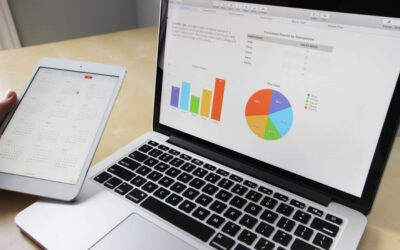
I love Extract reports. Before they were released, users would struggle with getting report data to Excel since the Banded reports don’t handle that well, and the Csv reports were to simple for the job. Imagine my relief when extract report came along.
I didn’t realize Argos could FTP data to a server so I’ll definitely be looking into that. Thanks.