Welcome to our second installment of our Best Practices for Argos DataBlock Design series. If you were following along with our last post, you should now have everything you need to get started with the visual design of your DataBlock. There are a few aspects of the design scheme you should consider carefully, to make sure that your DataBlocks are user-friendly.
Planning Your Form Layout
Argos provides designers with a blank canvas for creating dashboards, or interfaces, for your DataBlock. Designers can make use of tabs and panels for organizing and grouping content in a way that makes sense. Use of vertical and horizontal lines can also be helpful for inserting color and drawing attention.
Having a plan of attack beforehand can speed up the process greatly and reduce the need to go back and move objects around. While your end users may not have a clear picture in their head, they will definitely have opinions on what does and does not make sense to them when it comes to the layout of your forms. Work with your end users and sketch out a form layout.
Be Consistent
When the basic design has been decided, you can streamline the creation of new DataBlocks by developing a basic template.
It may sound like common sense, but we cannot stress enough how far consistent design can go to keep your DataBlocks easy-to-use and understandable for your end users. It is always best to use what is familiar so that your end users don’t get lost.
Developing a standard template which incorporates institutional branding and the most commonly used objects will provide future DataBlock Designers with a common form, which will eliminate inconsistencies with fonts, controls and layouts.
Let’s Look at an Example
Say your users want an ‘All’ option for the items they can select in a list box. You have numerous options: you can incorporate a union query to manually create an ‘All’ selectable option, or you could create a check box that toggles the list box to only return an ‘All’ selection. You can do something similar with a radio button, or a dropdown box. Once you have decided on what design suits you or your end users, stick to it. Do not confuse your users by mixing up the way they can select their parameters. If you opt to use a checkbox, use the checkbox method on all your forms and dashboards when applicable.
Similarly, using the same institution colors, fonts, and layouts (as well as objects) across your DataBlocks gives end users a sense of uniformity.
Make Them Yours
Having a polished, consistent look to all your DataBlocks unifies Argos for your end users. You make Argos approachable. You make it a single application, rather than having each DataBlock make it look and feel like a completely different program each time. Your DataBlocks become your institution’s DataBlocks. Designing your DataBlocks to mimic your institution’s website, for example, allows your users to relate to Argos better. For end users, familiarity goes a very long way to help them understand and use your Argos DataBlocks.
Use the Library of Objects
One of the best ways to keep your designs consistent (and save yourself a lot of development time) is to use the Library of Objects. The Library of Objects (the Library) is made up of a set of features based on the concept of saving and reusing objects throughout Argos
Most form objects can be stored in the Library of Objects. Not only are the object’s basic properties maintained, but so are any SQL or selections created for them. Instead of writing the SQL for a list box to select term codes repeatedly, you can save the term selection list box into the Library. You and other developers at your institution can build off one another’s work to create a robust Library of Objects.
Object Examples
Create a ‘Header Template’ by building a panel which contains your university/college logo, the name of the DataBlock, and the current date and adding the panel to the Library of Objects. In this same way, you can create panels that hold multi-column list boxes which validate off one another.
Have you ever created a FOAPAL selection that relies on one selection to build the next? It’s possible to store the whole group of selections into the Library as a single entry. That way they can be retrieved at once and work together from the start.
Got It. What’s Next?
Now that you’ve got a good grounding in keeping your designs clear and consistent, you should be all set to start building out the interface for your DataBlock. In our next installment, we’ll wrap things up by talking about the value that good documentation can add to your DataBlock designs.



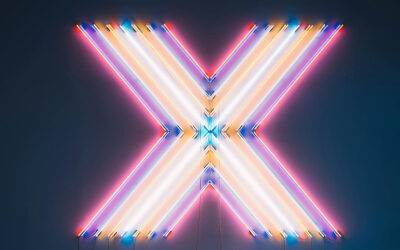

0 Comments
0 Comments
Trackbacks/Pingbacks